
Putting together a Podcast
So you have a topic that you would like to discuss and want to share it with others? This tutorial will show you how to package it up for upload.
So before we get started you will need a editing software to manipulate your sound files. I recommend Audacity a very powerful and free audio editor.
Next I would recommend you have a intro file and a ending file. These two files would be audio recordings of music or other information you want the end user to hear when starting and ending your podcast. I create the podcasts for evolvingrpg and will be using them in this tutorial. Their intro and ending are short music clips to be added to each podcast that is produced.
Finally have a little bit of patience, sometimes this takes time if you are doing a lot of edits. It will get easier with time but take it slow there is not rush. My promise to you is the more you do it the better and faster you will become as time goes on. So with that being said lets get into it.
Step 1 : Open up Audacity
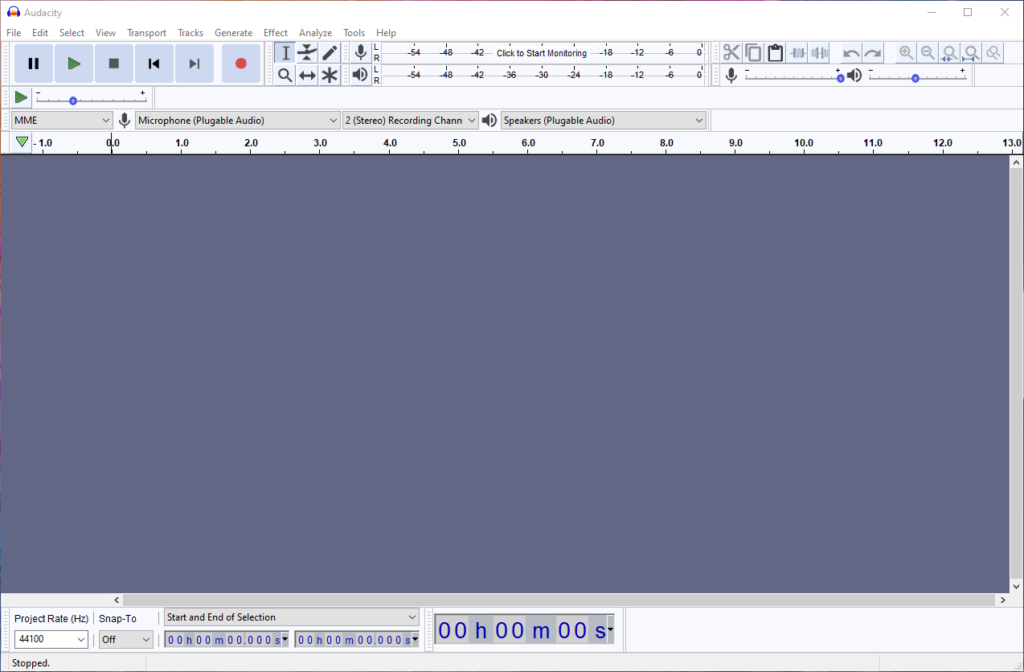
Step 2 : Open all of your files
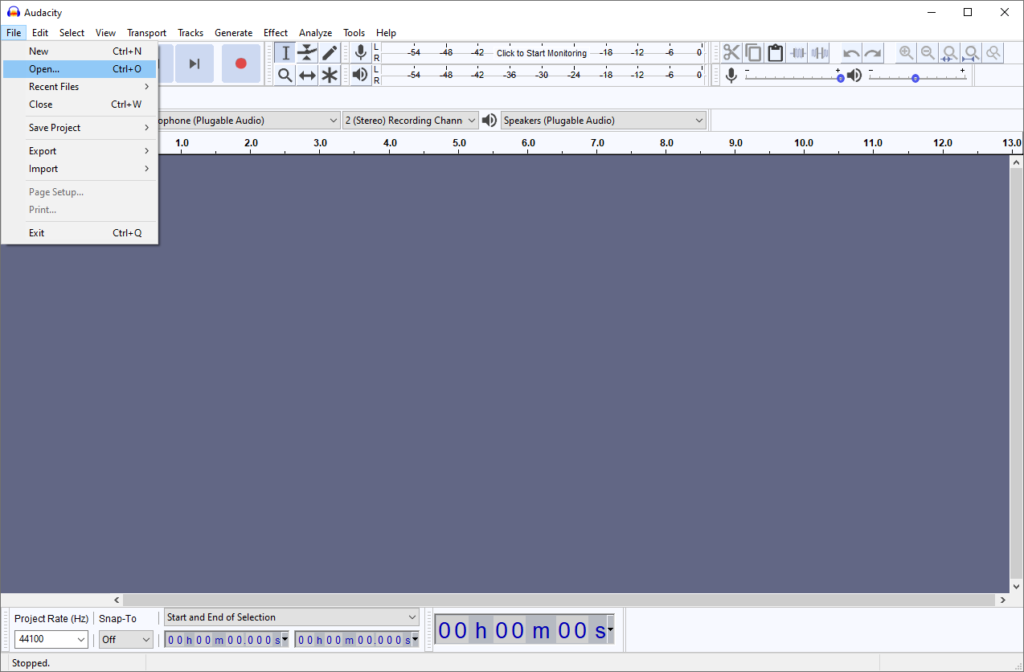
As you can see below I open the actual audio recording as well as the podcast into and ending file.
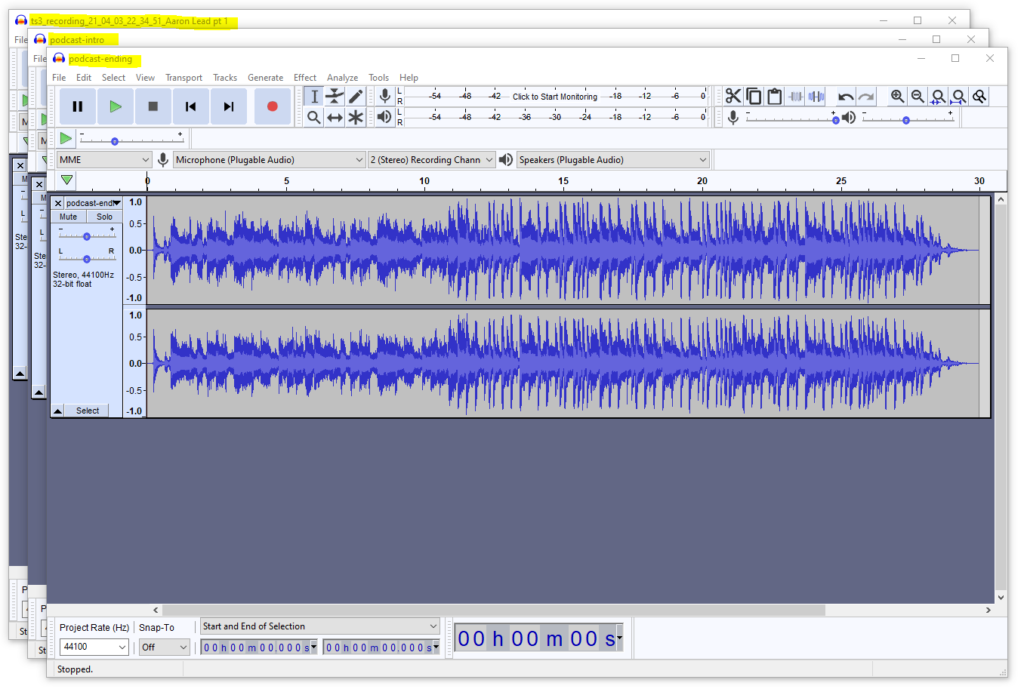
Step 3 : Start a new file in Audacity
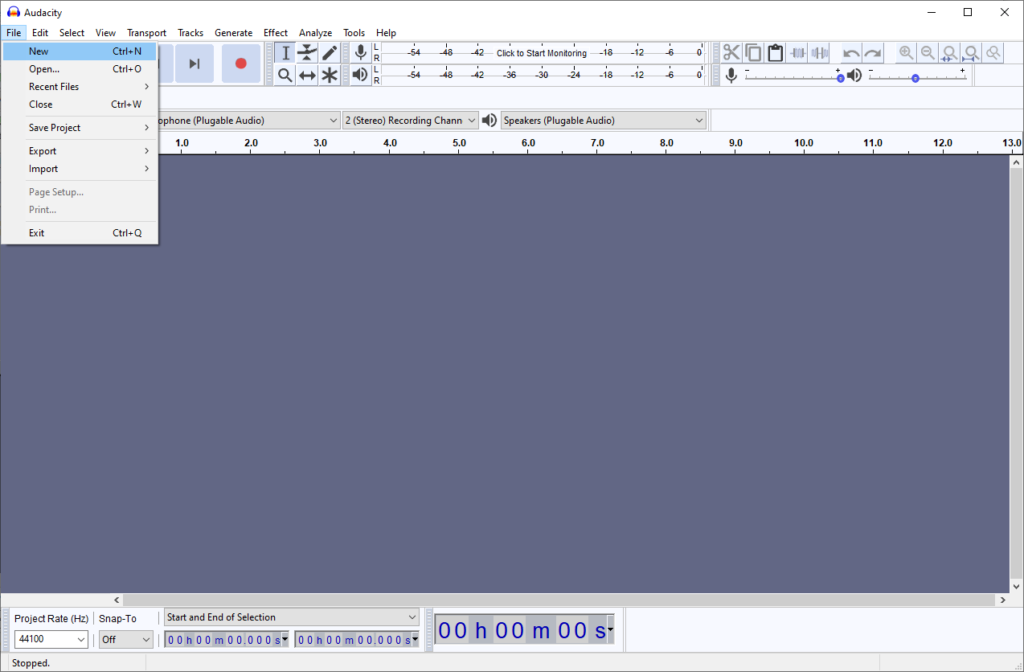
So at this point you will have four (4) windows of Audacity open. This forth window will be our editing window. Now we can start the editing process.
Step 4 : Navigate to podcast intro window

So here we will do the famous cut and paste option. While the intro window is open perform and select all and copy option. Since I am windows base I will give instructions on how to do that (Mac and Linux user please use your OS specific methods).
Hold down the ctrl key and press the A key. This will select everything in the window.
Next Hold down the ctrl key and press the C key. This will copy everything that is selected in the window.
Step 5 : Navigate back to the editing window
Hold down the ctrl key and press the V key. This will put everything we copy into our editing window.
Next navigate toward the end of the audio clip and make sure the pointer is set to the end of the clip.
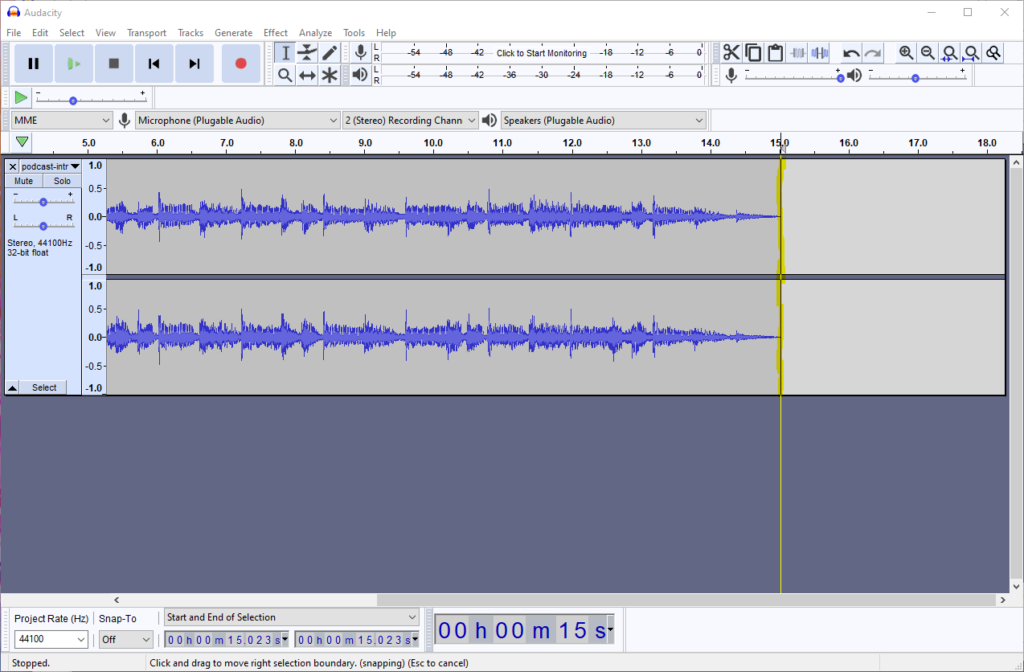
You may now close the previous window and continue editing.
Step 6 : Repeat Steps four (4) and five (5)
Repeat the previous steps starting with the actual recorded podcast and ending with the ending audio.
Once complete your edit window should be the only Audacity window open and all the audio should be contained in it.
Step 7 : Performing some Editing
One thing to note sometimes there are long gaps of silence that you may want to remove, or items you do not want to include in the podcast. With this step we will remove those items.
So for the screenshot below I plan to remove a long silence from my intro audio to the start of the podcast.
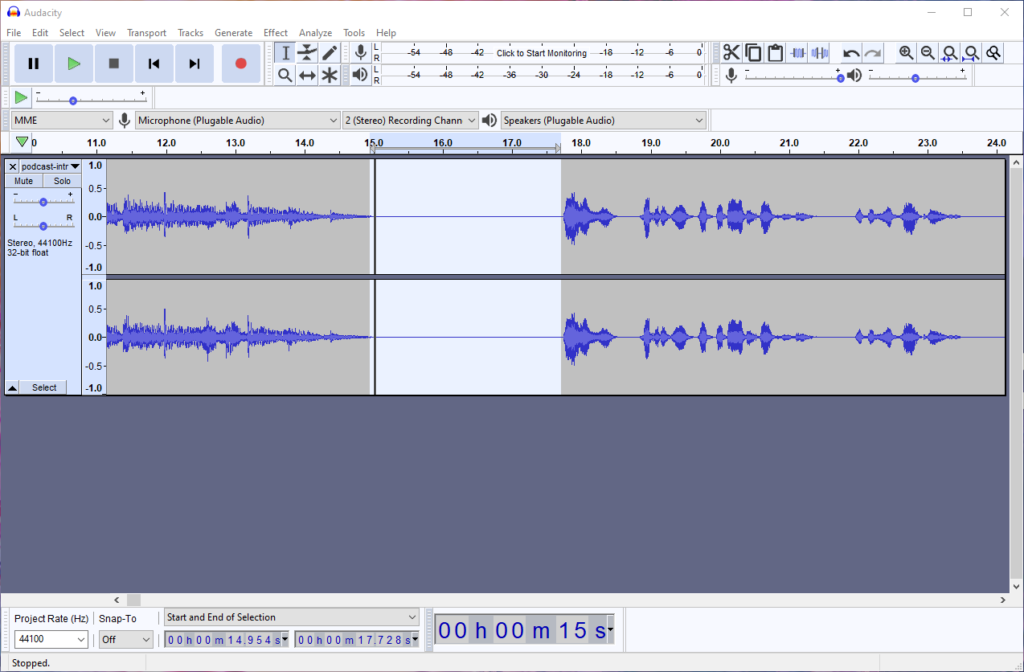
Start by highlighting the section that you want to edit. You do this by left click on the mouse at the start point and (in most cases) moving right to the end point releasing the hold on the left mouse button.
A good practice would be to play the highlighted section just to be sure that is indeed is the area you want to edit.
In my case I will simply hit the delete key and remove the silence. Here is the output results:

Step 8 : Save your work
So there are two ways to save your work. First you can save the project which will allow you to continue to edit it at a later date.
To accomplish this select File > Save Project > Save Project

If however you are ready to create the final file to be saved then you would use the export feature.
To accomplish this select File > Export > Export type (I normally select mp3)
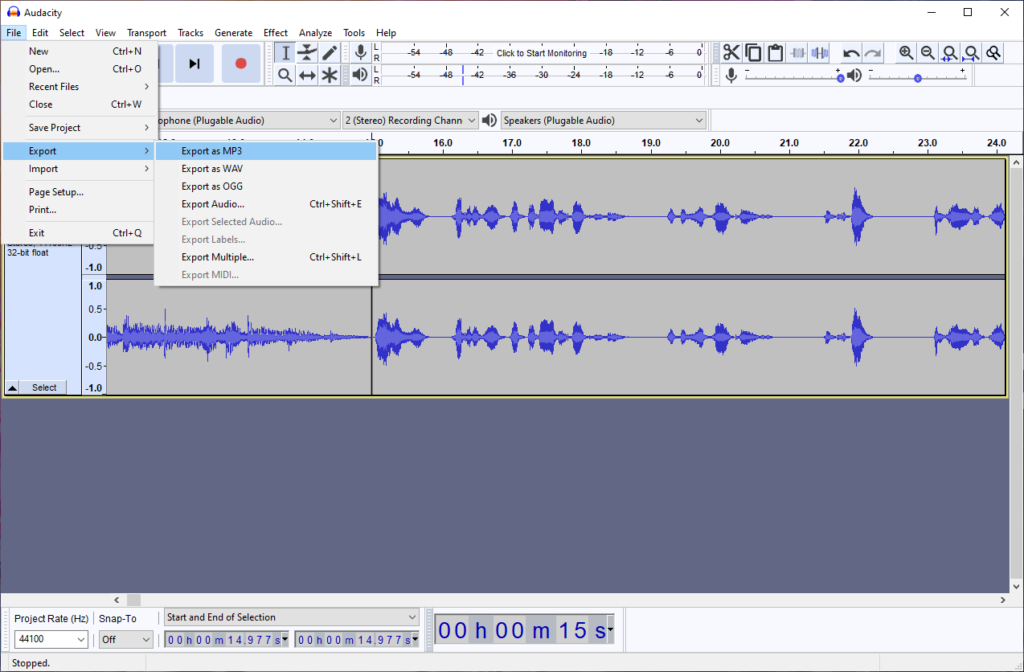
Next Steps
This tutorial just scratches the surface of editing a podcast and there are many things out of scope of this tutorial such as where to upload your podcast and how to market it 🙂
I recommend if you want more information on Audacity you have a look at the manual. Also if you have any questions or comments please post them in the comment section. Also feel free to post other topics you may want me to write a tutorial on! I am always looking for ideas 😉
One Reply to “Putting together a Podcast”
Great tutorial, I was able to edit my project and save it no time!